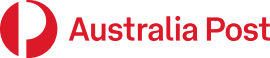From Monday 1 July 2024, Australia Post Mobile and Broadband products and services will no longer be available in-store or online.
- Existing 30-day prepaid mobile and monthly broadband customers can continue to renew their service until 30 June 2024. Any renewals will remain valid until their expiry date, up to 30 July 2024.
- Existing 365-day prepaid mobile customers can continue to renew their service until 30 June 2024. Any renewals will remain valid until their expiry date, up to 30 September 2024.
- All products will be unavailable for purchase by new customers from 1 May 2024.
We apologise for any inconvenience caused. To ensure continued service, please transfer your service to an alternative provider before your service terminates.
Service closure information
If you’re an existing customer with a 30-day mobile plan ((domestic or International Roaming) or monthly broadband plan, you can continue to renew your service until 30 June 2024. Any renewals will remain valid until your expiry date, up to 30 July 2024. All 30-day/monthly prepaid mobile and broadband services will be discontinued by 30 July 2024.
If you’re an existing customer with an active 365-day prepaid mobile plan, you can continue to renew your service until 30 June 2024. You can continue to use your service until 30 September 2024, at which time the service will be closed. You will be eligible for a pro-rata refund for any remaining time on your plan.
All 30-day/monthly prepaid mobile plans including the International Roaming plan will be discontinued by 30 July 2024. If you have an active International Roaming plan you can continue to renew your service until 30 June 2024. Any renewals will remain valid until your expiry date, up to 30 July 2024.
To continue to access mobile and broadband services after the expiry of your Australia Post Mobile or Broadband service, you will need to find an alternative service provider.
If you would like to keep your existing mobile number you will need to port your mobile number to another provider within 7 days following the end of your final expiry date. Your new provider will likely require your date of birth to port your number (but not necessarily your account number). If you don’t port your mobile within 7 days, you’ll need to contact us on 1300 196 916 before 30 September 2024 and we can temporarily reactivate your mobile number so that it can be ported.
Many customers on 365-day mobile plans will have time remaining on their plan when the services are closed down. You will be eligible for a pro-rata refund for the amount of time remaining on the service (e.g. if you have half the time remaining, you’ll be eligible to receive half your money back).
We will notify you of your eligibility for a refund and any actions required to claim the refund. Please contact Customer Support on 1300 196 916 if you have any questions.
The decision to discontinue our Australia Post Mobile and Broadband services has been made after careful consideration. We regularly review our products and services to ensure we remain sustainable into the future, and we continue to simplify our range of products to focus on those that matter most to our customers and communities.
We apologise for any inconvenience caused. To ensure continued service transfer your service to an alternative provider before your service terminates.
Australia Post first notified impacted customers via email and SMS notifications on 1 May 2024. These notifications provided customers with a minimum 60 days’ notice to transfer to an alternative service before the service terminations begin on 30 July 2024. Further reminders will be sent prior to the services closing.
General
Yes. When you activate your SIM, you can request to use your existing mobile number. There may be costs from your existing provider to transfer your number. This transfer process is also called porting.
Yes, as there’s no lock-in contract with Australia Post Mobile, you can easily change plans. Plans can be upgraded or downgraded when your plan has expired, which occurs when all of your included data has been used, or your current renewal period has ended.
Log into My Account and select 'change plan' from the 'Manage plan' section. Your new plan will take effect from the next renewal period if your current plan is still active or immediately if your plan is expired.
No, international roaming for Australia Post Mobile is not currently available.
Call us on 1300 196 916 for help (Mon-Fri 8:30am - 6pm, Saturday 9am – 2pm AEST, excluding public holidays).
Pay
Your next renewal needs to be paid for during the current renewal validity period to ensure your service is not interrupted. As your service is paid upfront, you will not receive a bill, but we’ll email you when your plan is nearing its end. Paying for your next renewal early does not impact your current plan expiry or allowance, so there are no shortcomings for paying early.
There are two options to pay for your Australia Post Mobile service each renewal: credit or debit card and recharge voucher.
Credit or debit card can be used through your My Account to make renewal payments. You can save the card details for easier future payments and select Auto Renew for automatic payments each renewal period.
Recharge vouchers can be purchased at participating Australia Post Offices. Ensure that you only purchase a recharge voucher in the same denomination as your plan as other values will not work. For example, if you are on the $30 Plan you can only redeem a $30 voucher.
Vouchers can be redeemed through your My Account or by contacting customer support on 1300 196 916.
If you don’t pay for your next renewal before your current plan expiry, your service will be suspended for 7 days. During this suspension period you are not able to make calls, send SMS or use mobile data. However, you will continue to receive calls and SMS messages.
To continue using your service, you can either purchase a recharge voucher at a participation Australia Post Office and redeem in your My Account or use your credit or debit card in My Account to pay the outstanding amount.
If payment has not been made after 7 days your service will be cancelled and you will need to contact us to reactivate your service. Your mobile number will be held for up to 6 months, after which time it may be allocated to someone else.
Call us on 1300 196 916 (Mon-Fri 8:30am - 6pm, Saturday 9am – 2pm AEST, excluding public holidays) to change your details, including your address, email address and phone number.
Data
Log in to your My Account and select Overview. This will display how much data you have currently used, how much you have remaining and any rollover data your plan includes. You will receive SMS notifications within 48 hours once you have reached 50%, 85%, 95% and 100% of your data usage.
To help you select which plan is most suitable for you we've listed how much data typical services use. A 1000MB of data equals 1GB.
General Web Browsing
On a typical website, such as reading the news or online shopping each page can use around 1MB to 3MB when loaded. This would generally use only about 60MB per hour.
Gaming - Mobile Games
Mobile gaming applications can use a varying amount of data and can range from 5MB up to 1000MB (1GB) per hour. Game installation and updates can be quite large. If possible you should download these games while connected to WiFi.
Social Media - Facebook, Instagram, TikTok and Twitter
Scrolling through social media doesn't generally use too much data, around 120MB per hour, unless you are viewing lots of videos. This could add up to around 3GB to 5GB per month.
Streaming video such as Youtube, Netflix and Amazon Prime
Streaming video services can consume a lot of data quickly, especially if you are viewing them using high quality settings. If possible try to be connected to WiFi when using these services.
We've listed some examples of how much data per hour each service can use at different resolutions.
-
Youtube: 480p (SD) = 360MB, 720p (SD) = 870MB, 1080p (HD) = 1.65GB, 4K (UHD) = 2.7GB
-
Netflix and Amazon Prime: 480p (SD) = 500MB, 720p (SD) = 1GB, 1080p (HD) = 3GB, 4K (UHD) = 7GB
Facetime Video Chat
A Facetime video call uses about 3MB per minute, or 180MB per hour.
Music and Podcast Streaming - Apple Music, Spotify, Podcasts
Music streaming services depend on which service you are using and the quality settings, but generally they don't use much data at around 1.5MB to 2.5MB per minute, or 90 to 150MB per hour.
We’ll keep you updated on your data usage with SMS notifications advising you when your data usage reaches 50%, 85%, 95% and 100%.
If you reach 100% of your data allowance included in your selected plan (including any shared and rollover data), you’ll still be able to make and receive calls and send texts, but you’ll be unable to access data. When your data limit has been reached, you'll have the opportunity to top up your included data ($5 per 1GB), choose a new plan with a higher data limit or pay for another renewal period and do a 'plan reset'.
When you renew before your expiry date, any unused data from the previous renewal period is rolled over into your data allowance for the following renewal period, up to a maximum allowance of 100GB. Data is counted in kilobytes (KB) and includes uploads and downloads.
Please see the 'Sharing Data' and 'Gifting Data' sections for more information.
Sharing Data
Data is automatically shared with all 30-day services on the same Australia Post Mobile account (excluding International Roaming plans).
If you don't want a SIM to access the shared data pool, it will need to be removed from your account. Contact us on 1300 196 916 (Mon-Fri 8:30am - 6pm, Saturday 9am – 2pm AEST, excluding public holidays) to request this change.
Once the shared data pool is used up, all services on the same account will no longer be able to access any data until the next renewal period. You can then choose to either top up data at $5 per 1GB or renew your services by paying for another 30-days and selecting a 'plan reset'.
Gifting Data
Data can be gifted to anyone who has an active Australia Post Mobile Service (excluding International Roaming plans).
You can gift data to other Australia Post Mobile users - 1GB per gift, up to a maximum of 5GB/60GB per billing period (being 30/365 days). You must have more than 1.5GB remaining to gift data.
- Go to My Account and navigate to 'Data gifting'.
- Enter the recipient's Australia Post Mobile number and click 'Gift 1GB'.
- Once gifted, the data will appear in your account as data used.
- The recipient can use the gifted data when their own included data has been used up.
- Gifted data does not rollover between renewal periods.
Data you gift will be added to the recipient's data allowance and expire at the end of the recipient's renewal period.
Data can be gifted to anyone with an Australia Post Mobile service (excluding International Roaming plans) and the recipient can gift the data back in the same way.
My Account
On your 'My Account' login page you can click Forgot your password which will ask for your email address and send you a password reset link.
Please Contact us and include your full name name, mobile number and the email address you are enquiring about.
Please Contact us and include your full name name and mobile number you are enquiring about. We can re-activate your number if it was cancelled within the last 180 days.
You can request to add a PIN or Password to your account that we will use in addition to our standard ID verification questions before we will discuss details of your Australia Post Mobile account.
As a primary account holder you can provide authorisation for another person/s to access your Australia Post Mobile account by adding them as an Authorised Representative. You can assign full authority or partial authority to another person.
An authorised representative must be 18 years or older. When adding them to the account you’ll need to provide us with that person’s full name and date of birth.
What a full authorised contact can do on your account:
- Get help to resolve any problems with your mobile phone service.
- Make a payment via a voucher code or receive assistance with adding/updating your payment details.
- Request a plan change.
- Request a replacement SIM for faulty services.
- Add a new service.
- Close an existing service.
- Add an authorised contact to your account.
What a partial authorised contact can do on your account:
- Get help to resolve any problems with your mobile phone service.
- Make a payment via a voucher code or receive assistance with adding/updating your payment details.
- Request a plan change.
- Request a replacement SIM for faulty services.
How can I add an authorised contact to my account? Give us a call on 1300 196 916 to add an authorised contact to your account.
Bundle Discount
Yes, a 10% discount will automatically apply to your Australia Post Mobile renewals if you have an Australia Post Broadband service on the same account. This discount will continue as long as both services are active. The discount does not apply to your Australia Post Broadband service.
Your bundle discount will be displayed under your eligible Australia Post Mobile services in My Account. It will also be reflected in your Australia Post Mobile invoice.
To be eligible for the bundle discount, both your Australia Post Mobile and Australia Post Broadband services must be on the same account. If your services are currently on separate accounts, contact our Customer Support team on 1300 196 916 to migrate your services to the same account.
The bundle discount only applies to subsequent renewals of your Australia Post Mobile plan, not the initial purchase.
Yes, the bundle discount is applied on top of any other discount offers you may have for your service.
VoLTE & WiFi Calling
Yes, Australia Post Mobile supports VoLTE, or Voice over LTE (Voice over Long Term Evolution wireless). This is a technology which uses the Optus 4G network to provide higher voice quality and faster call connection times when making phone calls.
VoLTE is automatically enabled when you activate an Australia Post Mobile service as long as your mobile phone supports this feature. iPhones will continue to display the 4G icon. Compatible Android phone will display VoLTE next to the 4G icon when in a VoLTE coverage area.
You may need to enable 4G voice / VoLTE on your handset.
iPhone
- Tap Settings icon on the Home screen
- Tap Mobile menu item
- Tap Mobile Data Options menu item
- Tap Enable 4G menu item
- Select the Voice & Data option to enable VoLTE
Android Please consult your phone’s instruction manual on how to enable – on Samsung and some other models it is under:
- Open Apps icon
- Locate Settings icon
- Tap Mobile Networks
- Select VoLTE to enable on the device
Yes, Australia Post Mobile supports WiFi Calling which allows you to make and receive calls, MMS and SMS over a WiFi network. This is handy if you are out of network coverage but still have access to a WiFi network.
WiFi Calling does not use your mobile plan data, but will use data from the WiFi connection which is usually from your home broadband. A 5 minute call will only use about 3.8MB of data.
Most WiFi networks will allow WiFi Calling, although some company and public WiFi connections may block the feature.
Firstly, you need to enable VoLTE on your handset – please see the VoLTE section for more details.
Once VoLTE is enabled you will need to turn on WiFi Calling.
iPhone
- Tap Settings icon on the Home screen
- Tap Mobile menu item
- Tap WiFi Calling
- Turn WiFi Calling on This iPhone slider to on
- You'll see a warning about location data and what your carrier collects. Tap Enable to turn on Wi-Fi Calling.
Android
Please consult your phone’s instruction manual on how to turn it on – on Samsung and some other models it is under:
- Open Apps icon
- Locate Settings icon
- Select Connections
- Tap WiFi Calling
- Select ON to enable WiFi Calling
Network
Australia Post Mobile uses the Optus 3G and 4G Plus network. Optus provides unrestricted access to its network Australia-wide and offers extensive coverage, with 3G and 4G Plus coverage available to 98% of the Australian population.
The Optus 3G/4G network uses LTE 700 / 1800 / 2100 / 2300 and 2600 MHz frequencies.
The Optus network covers 98% of Australia so you can expect to receive solid coverage and fast speeds wherever you are.
To check your address please visit our network Coverage page.
If your device has the ability to operate on the Optus 3G/4G network, then it will work with Australia Post Mobile plans.
If your device is locked to the Telstra or Vodafone networks, you will need to contact them to obtain a network unlock code.
General
Yes, your existing internet service will be interrupted for up to 4 hours, but typically less than 15 minutes, when you switch to Australia Post Broadband.
You should contact your previous provider to cancel your old service after your Australia Post Broadband is active. We will email you once your order is complete and service is active.
This depends on your nbn® service class and, if you are transferring your landline number, your previous provider. After you sign up with us, we will provide you with an estimated connection date. For most customers who are already on the nbn® network, this should be within one business day.
We will send you an email and SMS notification when your order has been completed and your service is active.
Australia Post Broadband should be available in most locations. However, we are unable to provide our service in areas where the nbn® network is not available. If you are in a new development and not already connected to the nbn®, nbn co may charge $300 to connect your premises. We’ll let you know if this fee may apply. Call us on 1300 196 916 if you would like to find out more.
Australia Post Broadband is only available at addresses that are serviced by the nbn® network. If your home was recently constructed, it may not be in our database yet. If you wish to speak to us more about availability, please contact us on 1300 196 916.
You can request to change your plan at any time by contacting customer support. The change will take effect at the end of your renewal period.
Call us on 1300 196 916 (Mon-Fri 8.30am - 6pm, Saturday 9am – 2pm AEST, excluding public holidays) to change your details, including email address and phone number.
Australia Post Broadband is powered by the nbn® network. This is the same wholesale provider used by many retailers in Australia.
If additional charges are required to connect your premises to the nbn® network, we will inform you before you place your order. In some cases, an NBN Co New Development Fee of $300 will apply. This charge covers any work required to connect your premise to the network.
We will book an nbn® technician on your behalf. If you need to change the appointment time, please get in touch with our customer support team.
Yes, please contact our customer support team to make the change.
Yes, you can have multiple contacts added to your account with the authority to make changes. Please contact our customer support team to add or remove contacts on your account.
We proactively monitor the connection speed of all customers to ensure you are receiving the speeds you paid for. If we detect your connection is slower, we will contact you to discuss your options, including changing to a lower speed plan or cancelling your service. If you notice your speeds are slower than the advertised plan speed, please contact our customer support team to troubleshoot.
You can check what access technology you have at your premise by entering your address online here. This information is also included in your order confirmation email.
Please contact our customer support team and we’ll arrange to transfer your service to the new address.
Please contact our customer support team and we’ll arrange to transfer ownership of your service.
Voice Add-on
The Voice Add-on enables you to use a landline phone with your Australia Post Broadband service. It includes unlimited calls to standard Australian local, national and Australian mobile numbers, for just an extra $10 a month.
Yes, you can request to transfer your existing landline number to Australia Post Broadband. This will occur after your internet connection is active.
No, you don’t have to pay for line rental as phone calls are made using your internet connection.
We don’t currently support international calls as part of our Voice Add-on.
nbn® Connection types
FTTP stands for Fibre to the Premises. This type of connection uses fibre optic cables to connect your home directly to the nbn® .
FTTN or Fibre to the Node is where fibre is connected to a node (a purpose-built street cabinet or central network box). From there, existing copper lines are used to make the final part of the connection to individual premises. which is in turn connected to individual premises using existing copper lines.
FTTB or Fibre to the Building is the technology used to connect apartment blocks and other similar buildings to the nbn® . Connection is via a fibre optic cable that runs all the way to a shared point in the building’s communications room, and from there, via existing copper lines to each apartment or unit.
FTTC or Fibre to the Curb brings fibre optic cable right to the edge of your premises. Fibre runs all the way to the telecom pit in your street, then existing copper lines are used to deliver broadband to your home.
HFC or Hybrid Fibre Coaxial uses a combination of both fibre and coaxial (commonly known as cable) to deliver the nbn® . Fibre runs to the nearest available node, then an existing pay TV or cable network is used to make the final connection to your home.
Fixed Wireless technology uses an outdoor antenna to wirelessly connect customers to the nbn® network. Data is then transmitted over radio signals on the broadband access network. Fixed Wireless speeds may vary depending on several factors.
Sky Muster® is a satellite broadband service that connects rural and remote areas in Australia to the nbn® network. A small antenna or dish is installed on the roof to transmit and receive data from a satellite orbiting the earth. The satellite then transmits the data back to a network of satellite ground stations (much larger satellite dishes) and these connect to the internet. Sky Muster® speeds vary depending on several factors.
Pay
We’ll send you a monthly payment reminder when your Australia Post Broadband plan is nearing expiry. You can pay online or in-store.
To pay online, go to My Account and enter your credit or debit card details. To make future payments easier, you can save your card details and select ‘Auto Renew’ for automatic payments.
To pay in-store, bring your Australia Post Broadband payment reminder to any Post Office and make your payment at the counter.
You will need to pay prior to the monthly expiry date to avoid service interruptions. Paying early does not impact your current expiry.
If you don’t pay before the current month expiry, your service will continue uninterrupted for 10 business days. If payment is still not made during this period, your service will be suspended, during which time you will be unable to connect to the internet or make calls.
If payment has not been made within 20 days of your plan expiry, the service will be cancelled, and you will need to contact us to reactivate your service. If applicable, the landline number will be held for up to 6 months, after which time it may be allocated to someone else.
Modems
If you’re already on the nbn®, you should be able to use your existing modem provided it is an nbn®-approved modem. We suggest checking with your current provider whether there’s a fee to keep your modem. If you don’t have an nbn®-approved modem, or want to replace your existing modem, you can purchase one from us. We offer a TP-Link VX230v modem for $149, including express shipping.
The TP-Link VX230v includes a 24-month warranty from the date of purchase. If you experience any issues with your modem, please contact our customer support team for assistance. If your modem is deemed faulty, we will replace it free of charge or offer a full refund.
Read the TP-Link VX230v Quick Start Guide for step-by-step setup instructions. If you experience connectivity issues, please call us on 1300 196 916.
The TP-Link VX230v has been customised and pre-configured to work with Australia Post Broadband but can be used with other nbn® providers.
Your existing nbn® modem should automatically connect with Australia Post Broadband. If you do experience connectivity issues, please call us on 1300 196 916.
For advanced users, here are the modem settings you should use:
- DSL mode/interface type: VDSL
- Internet connection type: Dynamic or IPOE or DHCP
- Internet connection username/password: blank or not required
- No VLAN ID
- Obtain IP address automatically
- Enable SRA (if it's an available option - this may be under Advanced Settings)
Your existing nbn® modem should automatically connect with Australia Post Broadband. If you do experience connectivity issues, please give us a call on 1300 196 916.
For advanced users, here are the modem settings you should use:
- DSL mode/interface type: Ethernet Wan
- Internet connection type: Dynamic or IPOE or DHCP
- No VLAN ID
- Obtain IP address automatically
- Wireless router mode (TP-Link only)
Modem setup
Step 1 - Find the telephone socket in your home
Find the telephone wall socket in your home. They’re most commonly located in the main living room, bedroom or even kitchen.

Step 2 - Connect your modem
Connect one end of the grey telephone cable directly into your telephone wall socket, and the other end into the grey DSL port on your modem.
Once you switch on your modem, it will automatically connect and begin configuring itself. This may take 20 minutes or so to complete.
You can now connect your computer directly with an ethernet cable or through Wi-Fi.
Step 3 - You’re now connected!
Step 1 - Find your nbn® connection device
NBN Co. will have sent you a white connection device similar to the one in the diagram below. You’ll need to plug the black power cord into a power point and switch it on.
Step 2 - Find the telephone socket in your home
Find the telephone wall socket in your home. They’re most commonly located in the main living room, bedroom or even kitchen. Plug one end of the grey telephone cable into the wall socket and the other end into the port labelled “wall socket” on the nbn® connection device.

Step 3 - Connect your modem
Now plug the yellow ethernet cable into the blue WAN port on your modem and the other end into the yellow gateway port on your nbn® connection device.
Once you switch on your modem, it will automatically connect and begin configuring itself. This may take 20 minutes or so to complete.
You can now connect your computer directly with an ethernet cable or through Wi-Fi.
Step 4 - You’re now connected!
Tip: You’ll know your nbn® FTTC connection device is online once the lights on top of the device turn a solid blue. The LAN light may flash when transferring data - this is normal.
Step 1 - Find your nbn® connection device
NBN Co. will have installed a connection device somewhere inside your home, and it most likely has a cover. It will often be found in your garage, but could also be inside a wardrobe, a cupboard or under your stairs.
You need to connect your modem to this nbn® connection device. You may have to remove the cover to access the ports.

Step 2 - Check that your nbn® connection device is turned on
First remove the cover on the nbn® connection device (if it has a cover). Press the 2 clips on either side and lift the cover at an angle to remove it. Ensure that the included power cable from the port on the bottom of the nbn® connection device is secure and that the other end is plugged into a power point and switched on.
After a few minutes you should notice the POWER and OPTICAL lights on the front of the device turn solid green. If the OPTICAL light remains red or is off after 30 minutes, please contact our customer support team.

Step 3 - Connect your modem
Now plug the yellow ethernet cable into the blue WAN port on your modem and the other end into the UNI-D port on your nbn® connection device. Please try the UNI-D1 port first, but if that doesn’t work, try UNI-D2, UNI-D3 or UNI-D4.
Once you switch on your modem, it will automatically connect and begin configuring itself. This may take 20 minutes or so to complete.
You can now connect your computer directly with an ethernet cable or through Wi-Fi.

Step 1 - Find your HFC connection device
NBN Co. may have already installed (or sent you) a HFC connection device which looks like this. Ensure your connection device is plugged into a power point and there is a coaxial cable connected to the device on one end and plugged into your coaxial wall outlet on the other end.

Step 2 - Connect your modem
Now plug the yellow ethernet cable into the blue WAN port on your modem and the other end into the UNI-D1 port on your nbn® connection device.
Once you switch on your modem, it will automatically connect and begin configuring itself. This may take 20 minutes or so to complete.
You can now connect your computer directly with an ethernet cable or through Wi-Fi.

Step 3 - You’re now connected!
Tip: You’ll know that your nbn® HFC connection device is online when the POWER, DOWNSTREAM, UPSTREAM and ONLINE lights turn solid green.
Step 1 - Find your Fixed Wireless connection device
If you have a Fixed Wireless connection, NBN Co. will have installed an external antenna outside your home. Inside your home, there will be a small connection device with a cable plugged into a wall outlet (which connects to the outside antenna).

Ensure this connection device is correctly plugged in and the POWER and STATUS lights are green (the STATUS light may be flashing - this is normal).
Step 2 - Connect your modem
Now plug the yellow ethernet cable into the blue WAN port on your modem and the other end into the UNI-D port on your Fixed Wireless connection device. Please try the UNI-D1 port (on the left side) first, but if that doesn’t work, try UNI-D2, UNI-D3 or UNI-D4.
Once you switch on your modem, it will automatically connect and begin configuring itself. This may take 20 minutes or so to complete.
You can now connect your computer directly with an ethernet cable or through Wi-Fi.

Step 3 - You’re now connected!
Tip: The outdoor antenna has been installed in a specific place to give you the best signal, so it’s important not to put anything in front of it, move it, paint it or tamper with it in any way.
Your Wi-Fi connection details are printed on the bottom of your modem and are unique to your modem. Look for the Wi-Fi Network Name (SSID) - it will start with the word TP-Link.
When connecting your device to Wi-Fi enter the Wireless Password/PIN exactly as printed on the bottom of your Modem.

You shouldn’t need to change any of the default settings on your modem unless instructed to by customer support. To access your modem settings, ensure your modem is powered on and your device is connected to the modem.
- Open a browser window and type in http://tplinkmodem.net or 192.168.1.1
- When prompted, enter the password apbroadband$
If you have ordered a Voice Add-on, you’’ll need to plug your phone into your modem. Connect one end of the grey telephone cable into the port on your modem and the other end into your telephone handset.
If you’ve asked us to port your existing phone number to Australia Post Broadband, please allow up to 10 days after your nbn® service is active to complete this. We’ll send you a confirmation email once this is done.
If your home has an older style wall socket (typically the plug is a yellow square with 3 or 4 prongs), you’ll need to purchase a Jackson 605 to RJ11 adapter that allows you to plug in a modern phone cable. These adapters can be purchased at most electronics and computer stores.

This should only be required if you have a FTTN, FTTC or FTTB connection and do not have a standard telephone wall socket.
Yes, please contact our customer support team for assistance.
Help
You can call the Australia Post Broadband Customer Support Centre on 1300 196 916.
General
Yes, when you activate your International Roaming Plan using an existing mobile number. When you do this your existing SIM will stop working so we recommend you do this the day before departure. There may be costs from your existing provider to keep your existing mobile number. Not available for existing Australia Post Mobile services.
You will receive an SMS upon arrival at each destination confirming the destinations eligibility. If the destination is not eligible, you will only be able to receive SMS and make emergency calls (to 112). Find a list of eligible countries here.
Currently you cannot use your existing Australia Post Mobile plan overseas, however this feature will be coming soon. In the meantime, you can purchase a separate International Roaming plan using a new SIM card and phone number, and on your same account.
No, data sharing is not available on the International Roaming plan.
Pay
No, data gifting is not available on the International Roaming plan.
At any participating Australia Post outlet or online via our website.
Once you activate your International Roaming plan your 30-day expiry starts. We recommend activating your plan the day before you depart to get the most value.
To purchase additional minutes, SMS and data, simply log into your My Account and select Purchase Top Up. You will then be prompted to select a top up value to purchase before confirming your payment details.
Received calls count towards your call allowance while SMS are free to receive.
All remaining call minutes, SMS and data will be forfeited, and your service will be suspended, preventing any outbound calls, SMS or data usage.
No, Auto Renew is not available on this plan. Please make a top-up payment if you wish to continue using your International Roaming plan.
Use
Purchasing a $15 Top up before expiry extends the expiry of your current allowance for 30 days from your most recent purchase.
When you have used all of your calls, data or SMS allowance, your service will no longer function, but you will continue to receive SMS. To continue using your service, you must purchase additional top-up(s) until you have a positive allowance.
Since usage records can be delayed up to 48 hours, you may need to purchase multiple top-ups to achieve a positive allowance.
We will send you the following SMS notifications during your travel:
- Arrival Message – sent when you arrive at your destination confirming the countries eligibility.
- Usage Messages – sent at 50%, 85% and 100% of each inclusion allowance.
- Expiry Warning Message – sent at 5 days and 1 day before your allowance expires.
- Expiry Message – sent when you have reached the end of your expiry period.
You can monitor your usage by logging into your My Account.
Network
Your SIM card will automatically suspend at the end of your 30-day expiry period and will be available for reactivation 6 months thereafter.
Dial +61 411 000 321 and follow the prompts. Please note, you will be asked for your voicemail PIN. When someone calls and leaves a voicemail message and when you call to listen to the voicemail messages these are counted towards your call allowance.
Most mobile phones will work overseas in eligible countries, regardless of whether your handset is locked or not.
No, cruise ships and airplanes are not eligible destinations for the International Roaming plan.
These features are not currently available on our International Roaming plan.
Help
To get help overseas, call +613 9119 5091. Our support office hours are:
- Monday to Friday: 8:30am - 6pm AEST
- Saturday: 9am - 2pm AEST
- Sunday: Closed
- Try turning your phone off/on.
- Do you have aeroplane or flight mode on? If so, turn it off to allow your phone to reconnect to an available network.
- Unable to use data? Confirm data roaming is active to connect to the Internet.
- Try to manually select a different mobile network.
- If you’re still experiencing issues, please contact us.